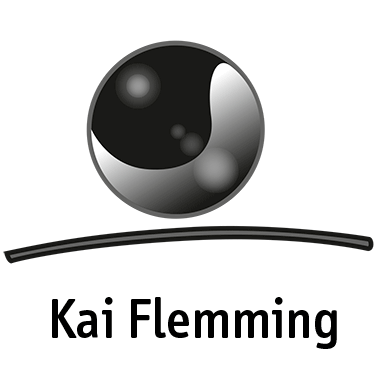In the release of version 4, we have introduced not only the Video Background capabilities, but a new and improved Background Slider script using the ever popular Supersized.
With previous versions of KingSize WordPress, we had a Theme Option where you would upload your Backgrounds and sort them there. In the release of version 4, we have created a new post-type that is specific to the Slider. It is here you will now create, manage and organize your slider images and jammed with a lot of new options and features for your usage.